How to Convert JPG to PNG Without Losing Quality (Step-by-Step Guide)
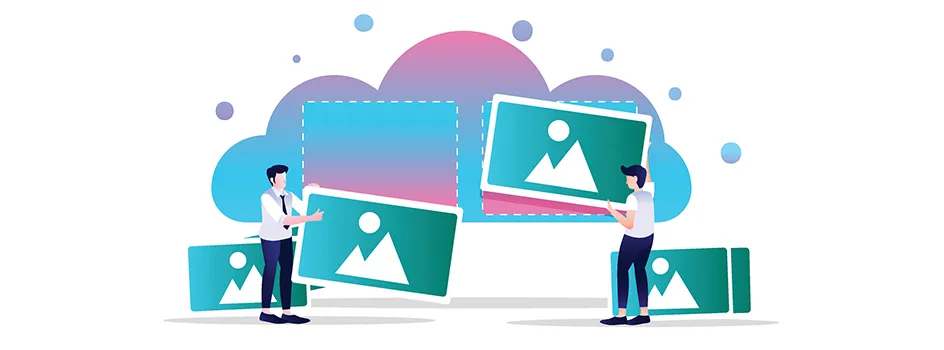
Images play a very important role in our daily lives, from personal memories to professional projects. Often, you may need to convert images from one format to another. For instance, converting a JPG to PNG is a common requirement, especially when you need better quality or transparent backgrounds. In this article, you will learn how to convert JPG to PNG without losing quality using azconversion.com and other useful tips.
Why Convert JPG to PNG?
Before we get started, let’s examine the reasons why you would wish to convert a JPG to a PNG:
- Lossless Quality: PNG is a lossless format, meaning it retains the image’s original quality without compression.
- Transparency Support: PNG supports transparent backgrounds, making it ideal for logos and graphic designs.
- Better Editing Options: PNG files maintain more details, making them better suited for further editing.
Step-by-Step Guide to Convert JPG to PNG
Step 1: Visit azconversion.com Open your preferred web browser and go to azconversion.com. The website is designed to be user-friendly and accessible.
Step 2: Upload Your JPG File
- On the homepage, locate the image converter tool.
- Click on the “Choose File” button and select the JPG file you want to convert from your device.
Step 3: Select the Output Format
- After uploading the file, choose PNG as the desired output format from the dropdown menu or available options.
Step 4: Start the Conversion
- Click on the “Convert” button to begin the process.
- The tool will process your file while maintaining its original quality.
Step 5: Download Your PNG File
- Once the conversion is complete, a download link will appear.
- Click on the link to save the PNG file to your device.
Tips to Ensure Quality During Conversion
- Always use high-resolution JPG files for the best results.
- Avoid re-saving or compressing the file multiple times before conversion.
- Utilize a reliable online tool like azconversion.com to preserve the quality.
Why Choose azconversion.com?
Here are some reasons why azconversion.com stands out for image conversion:
- Free and Fast: The platform is free to use and offers quick conversion speed.
- User-Friendly Interface: No technical skills are required to navigate the website.
- Supports Multiple Formats: Besides JPG to PNG, you can convert images to various other formats like PNG to WebP, WebP to PNG, PNG to PSD, PNG to PDF, and more…
- Secure and Private: Uploaded files are automatically deleted after a short time, ensuring your data remains secure.
Alternative Tools for JPG to PNG Conversion
If you want to explore other options, here are some popular tools:
- Adobe Photoshop: Adobe Photoshop is ideal for professionals who need precise control over image quality and size.
- GIMP: A free, open-source image editor that supports various formats.
Conclusion
Converting JPG to PNG without losing quality is easy and efficient with azconversion.com. Whether you need the transparency feature of PNG or simply want a high-quality image, the steps mentioned above will help you achieve your goal effortlessly. Save time and maintain image quality by using this reliable online tool.
For more tips and tools related to image conversion, keep exploring azconversion.com!
